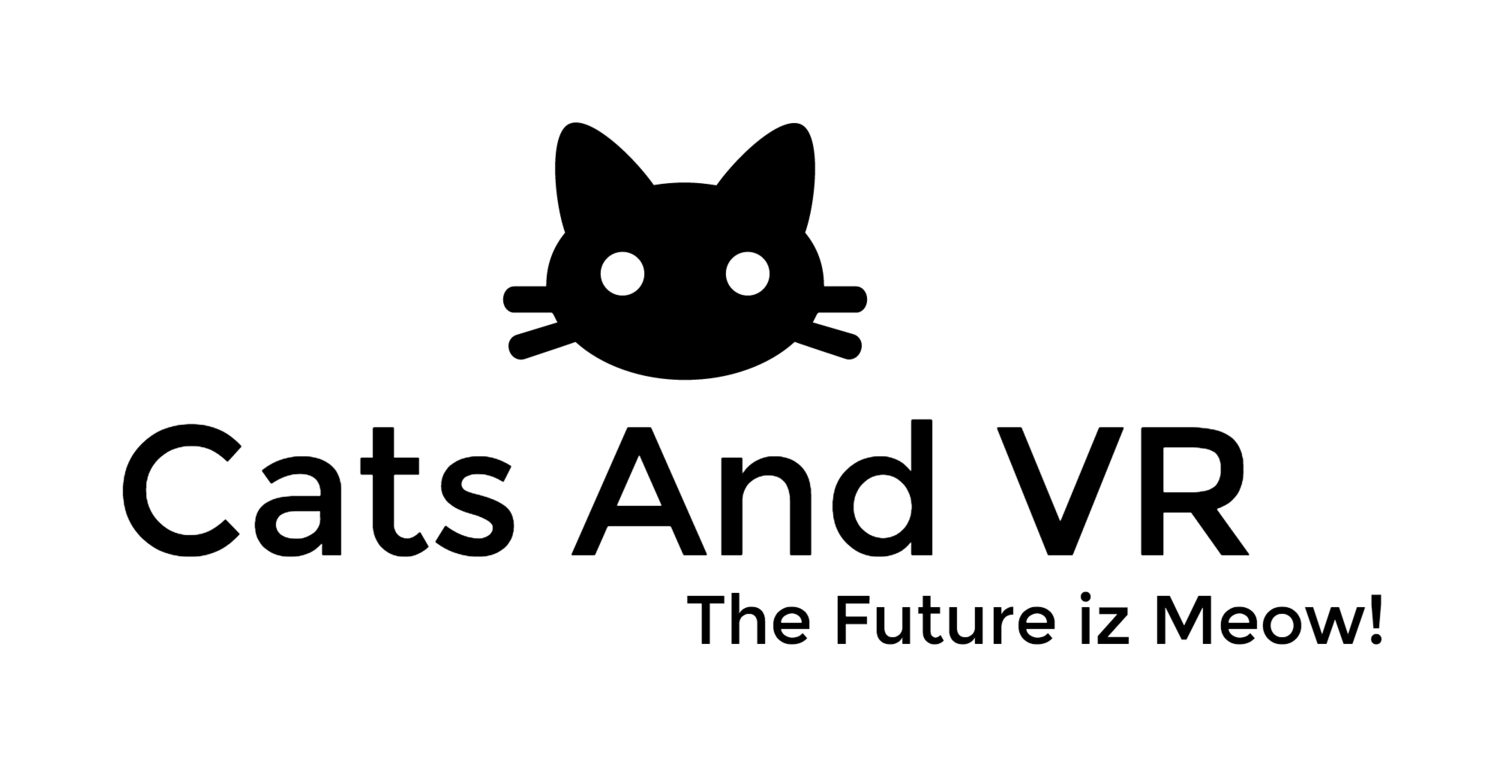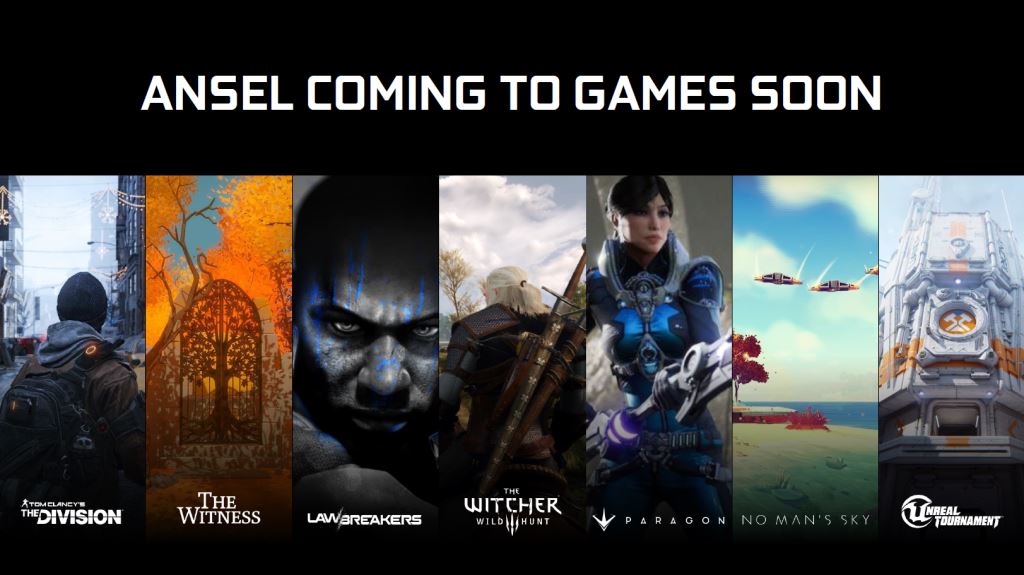Check out NVIDIA's VR Funhouse and Ansel Game Capture.
With the launch of their GeForce GTX 1080, NVIDIA announced their first virtual reality experience to highlight what their Pascal-based GPU is capable of.
NVIDIA VR Funhouse highlights what NVIDIA Pascal-based GeForce GTX 1080 GPUs can do for VR. VR Funhouse brings a new level of immersion to VR by enhancing what you see, hear and touch through a combination of great graphics, fully interactive audio and simulated physics.
NVIDA also recently introduced Ansel, a powerful, easy-to-use game capture tool built in cooperation with leading game developers.
Ansel lets you freeze time. You can compose your shots from any angle and adjust the image with post-process filters. You can capture at unbelievable resolutions, grab EXR images for full-spectrum color capture, and share your screenshots in 360° panoramas via your smartphone, PC or VR heads.
Check out the features list of Ansel...I just got the name reference, Ansel Adams. Good name Nvidia!
- Free Camera — Roll, zoom and reposition. Go wherever you want to create the perfect photo. Ansel instantly overcomes the limitations of traditional game capture, allowing you to frame the perfect shot.
- Super Resolution — Once you’ve positioned and framed your shot, Ansel allows you to capture screenshots at up to 4.5 gigapixel resolution, or 32x higher than your screen resolution. Using your NVIDIA GeForce GTX GPU, Ansel can render and save these screenshots in just seconds. The result: images that you can downsample to lower resolutions for wall prints, posters or super-high-quality desktop wallpapers.
- Post-Process Filters — So you can tweak the look, feel and mood of your screenshot before saving, Ansel includes brightness, vignette, sketch, color enhancer, field of view and many other special effects options. It lets you create and share your own special FX filters, as enthusiasts do now for ReShade and other post-process applications.
- OpenEXR Capture — If you’ve got a high-dynamic range TV or monitor, you can export Ansel screenshots in the OpenEXR format, enabling you to view high-dynamic range, super-resolution screenshots at the highest possible fidelity. Or you can export in OpenEXR to work with the image in editing tools like Adobe Photoshop to further adjust the look of your screen captures.
- 360-degree Capture — With Ansel you can also capture 360° panoramic screenshots. It automatically stitches the 360° panorama in mono or stereo so you can view them in Google Cardboard, on your PC or in a VR headset. For Cardboard users, we’ve released the NVIDIA VR Viewer bundled with Ansel 360 Capture screenshots that you can view today. Download the app and check it out!
Google Cardboard – Nvidia VR Viewer
- Install the Cardboard app from the Google Play Store.
- Install the NVIDIA VR Viewer app from the Google Play Store.
- Launch the NVIDIA VR Viewer Cardboard app and install your phone* into the Cardboard holder
*Phone requirements: Android™ Lollipop or newer OS, 2 GB RAM
Oculus Rift and HTC Vive
Download Ansel 360 images and view through Virtual Desktop.
- Download Ansel 360 images to your PC
- Download Virtual Desktop here
- Launch Virtual Desktop and select the appropriate option to “Launch Virtual Desktop in…”
- Vive: Steam VR Mode
- Rift: Other Mode
- Virtual Desktop will default to the SETTINGS screen
- Put on your VR headset
- Adjust Virtual Desktop’s settings to your comfort
- Within Virtual Desktop, click on PHOTOS
- Drag and drop photos into the empty space, within the VR headset, you will now be placed into the center of your 360° photo
- After a few moments the Virtual Desktop window within your headset will disappear
- Use the arrow keys on the keyboard to cycle through your photos